Light Multi-Channel ALS Demo with Toyblocks Scene¶
Notebook: Hannah Weiser & Sina Zumstein, 2023
This demo scene showcases various toyblock models scanned by airborne laserscanning. We will use the command-line access of HELIOS++ to run the simulation, and use Python just for displaying the input XMLs and the resulting point clouds.
import sys, os
from pathlib import Path
from IPython.display import Code
current_folder = globals()["_dh"][0]
helios_path = str(Path(current_folder).parent)
sys.path.append(helios_path) # add helios-plusplus directory to PATH
import pyhelios
from pyhelios.util.xmldisplayer import display_xml, find_playback_dir
Survey¶
Let us look at the XML files in the simulation. First, we investigate the survey XML file, light_als_toyblocks_multiscanner.xml:
os.chdir(helios_path)
Code(display_xml('data/surveys/demo/light_als_toyblocks_multiscanner.xml'), language='XML')
<document>
<platformSettings id="platform1" movePerSec_m="30" z="100.0" />
<scannerSettings active="true" id="scanner1" pulseFreq_hz="10000" scanAngle_deg="20.0" scanFreq_hz="100" trajectoryTimeInterval_s="0.01" />
<survey name="light_toyblocks_als" platform="data/platforms.xml#sr22" scanner="data/scanners_als.xml#livox-mid-100" scene="data/scenes/toyblocks/light_toyblocks_scene.xml#light_toyblocks_scene">
<leg>
<platformSettings x="-30.0" y="-50.0" template="platform1" />
<scannerSettings template="scanner1" />
</leg>
<leg>
<platformSettings x="70.0" y="-50.0" template="platform1" />
<scannerSettings template="scanner1" active="false" />
</leg>
<leg>
<platformSettings x="70.0" y="0.0" template="platform1" />
<scannerSettings template="scanner1" />
</leg>
<leg>
<platformSettings x="-30.0" y="0.0" template="platform1" />
<scannerSettings template="scanner1" active="false" />
</leg>
</survey>
</document>
We can see that there are four leg elements which define the waypoints of the platform (sr22 airplane) trajectory and the speed between these waypoints (movePerSec_m). Since the scanner does not record any data between the second and the third leg (active="false"), there are only two flight strips.
Scanner¶
Next we will have a look at the scanner that is placed on the platform. This is the livox-mid-100 defined in data/scanners_als.xml as shown in the survey XML.
Code(display_xml('data/scanners_als.xml', 'livox-mid-100'), language='XML')
<scanner id="livox-mid-100" accuracy_m="0.02" beamDivergence_rad="0.0027" name="livox-mid-100" optics="risley" pulseFreqs_Hz="50000" pulseLength_ns="4" rangeMin_m="2" scanAngleMax_deg="35" scanAngleEffectiveMax_deg="35" rotorFreq1_Hz="7294" rotorFreq2_Hz="-4664" wavelength_nm="905">
<channels>
<channel id="0">
<FWFSettings beamSampleQuality="3" />
<beamOrigin x="0" y="0" z="0">
<rot axis="z" angle_deg="-30" /> <!-- cone center looking left 30 deg -->
</beamOrigin>
<!-- scan plane is defined by the central ray -->
</channel>
<channel id="1">
<FWFSettings beamSampleQuality="3" />
<beamOrigin x="0" y="0" z="0">
<!-- central cone -->
</beamOrigin>
</channel>
<channel id="2">
<FWFSettings beamSampleQuality="3" />
<beamOrigin x="0" y="0" z="0">
<rot axis="z" angle_deg="30" /> <!-- cone center looking right 30 deg -->
</beamOrigin>
</channel>
</channels>
<FWFSettings beamSampleQuality="3" />
</scanner>
Besides the typical properties, such as beamDivergence_rad or accuracy, we see a special feature: The scanner has three channels with a different beamOrigin each. This way, the multi-channel laser scanner Livox Mid-100 is simulated, which has three LiDAR sensors with overlapping fields of view.
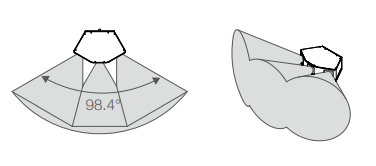
Multi-channel laser scanner Livox Mid-100. Source: Livox datasheet.
Scene¶
Now we will have a look at the scene, light_toyblocks_scenein data/scenes/toyblocks/light_toyblocks_scene.xml:
Code(display_xml('data/scenes/toyblocks/light_toyblocks_scene.xml','light_toyblocks_scene'))
<scene id="light_toyblocks_scene" name="LightToyblocksScene">
<part>
<filter type="objloader">
<param type="string" key="filepath" value="data/sceneparts/basic/groundplane/groundplane.obj" />
</filter>
<filter type="scale">
<param type="double" key="scale" value="70" />
</filter>
<filter type="translate">
<param type="vec3" key="offset" value="20.0;0;0" />
</filter>
</part>
<part>
<filter type="objloader">
<param type="string" key="filepath" value="data/sceneparts/toyblocks/cube.obj" />
</filter>
<filter type="scale">
<param type="double" key="scale" value="1" />
</filter>
</part>
<part>
<filter type="objloader">
<param type="string" key="filepath" value="data/sceneparts/toyblocks/cube.obj" />
</filter>
<filter type="rotate">
<param key="rotation" type="rotation">
<rot angle_deg="45" axis="z" />
</param>
</filter>
<filter type="scale">
<param type="double" key="scale" value="0.5" />
</filter>
<filter type="translate">
<param type="integer" key="onGround" value="-1" />
<param type="vec3" key="offset" value="-45.0;10.0;10" />
</filter>
</part>
</scene>
This is a simple scene, consisting of a groundplane and two cubes. The cubes are loaded from the same file (data/sceneparts/cube.obj) with the objloader but the second one is additionally rotated, scaled and translated.
Executing the Simulation¶
Next, we will run the simulation. In Jupyter Notebooks, we can run external commands with the !command syntax, but you can also just run it from the command line. In this demo we will run the simulation twice: One time with the default behaviour, which will create one output per strip with the points from all three scanners and one time with the --splitByChannel argument, which will create individual outputs for each scanner.
!"run/helios" data/surveys/demo/light_als_toyblocks_multiscanner.xml -q
output_path_joined = find_playback_dir("data/surveys/demo/light_als_toyblocks_multiscanner.xml")
# -q flag will result in only errors printed to the log
!"run/helios.exe" data/surveys/demo/light_als_toyblocks_multiscanner.xml --splitByChannel -q
output_path_split_by_channel = find_playback_dir("data/surveys/demo/light_als_toyblocks_multiscanner.xml")
import numpy as np
import matplotlib.pyplot as plt
import matplotlib as mpl
from pathlib import Path
print("Loading points from", Path(output_path_joined).relative_to(helios_path).as_posix())
strip_1 = np.loadtxt(Path(output_path_joined) / 'leg000_points.xyz')
strip_2 = np.loadtxt(Path(output_path_joined) / 'leg002_points.xyz')
#stacking the strips
strips= np.vstack((strip_1, strip_2))
traj_1 = np.loadtxt(Path(output_path_joined) / 'leg000_trajectory.txt')
traj_2 = np.loadtxt(Path(output_path_joined) / 'leg002_trajectory.txt')
traj = np.vstack((traj_1[:, :3], traj_2[:, :3]))
Loading points from output/light_toyblocks_als/2023-02-27_09-19-48
def set_axes_equal(ax):
'''Make axes of 3D plot have equal scale so that spheres appear as spheres,
cubes as cubes, etc.. This is one possible solution to Matplotlib's
ax.set_aspect('equal') and ax.axis('equal') not working for 3D.
Input
ax: a matplotlib axis, e.g., as output from plt.gca().
'''
x_limits = ax.get_xlim3d()
y_limits = ax.get_ylim3d()
z_limits = ax.get_zlim3d()
x_range = abs(x_limits[1] - x_limits[0])
x_middle = np.mean(x_limits)
y_range = abs(y_limits[1] - y_limits[0])
y_middle = np.mean(y_limits)
z_range = abs(z_limits[1] - z_limits[0])
z_middle = np.mean(z_limits)
# The plot bounding box is a sphere in the sense of the infinity
# norm, hence I call half the max range the plot radius.
plot_radius = 0.5*max([x_range, y_range, z_range])
ax.set_xlim3d([x_middle - plot_radius, x_middle + plot_radius])
ax.set_ylim3d([y_middle - plot_radius, y_middle + plot_radius])
ax.set_zlim3d([z_middle - plot_radius, z_middle + plot_radius])
# Matplotlib figures.
fig = plt.figure(figsize=(15,10))
#settings for a discrete colorbar
N=3
cmap=plt.get_cmap('jet',N)
# Scatter plot of first scanner (coloured by hitObjectId).
ax = fig.add_subplot(1,3,1, projection='3d')
sc = ax.scatter(strips[:, 0], strips[:, 1], strips[:, 2], c=strips[:, 8], cmap=cmap, s=0.02)
# Plot of trajectory.
ax.plot(traj[:,0], traj[:,1], traj[:,2], c = 'black')
# Add axis labels.
ax.set_xlabel('$X$')
ax.set_ylabel('$Y$')
ax.set_zlabel('$Z$')
set_axes_equal(ax)
# Set title.
ax.set_title(label='Point cloud and trajectory', fontsize=18)
cax = plt.axes([0.4, 0.35, 0.01, 0.25])
cbar = plt.colorbar(sc, cax=cax, ticks=[1-2/3, 1, 1+2/3])
cbar.set_label("Object Id", fontsize=15)
cbar.ax.set_yticklabels(['0', '1', '2'])
# Display results
plt.show()
2) Separate point clouds by channel¶
Now we can create 3D plots for each scanner seperately.
import numpy as np
import matplotlib.pyplot as plt
import matplotlib as mpl
print("Loading points from", Path(output_path_split_by_channel).relative_to(helios_path).as_posix())
# we load the output of each scanner and strip seperately
strip_1_dev0 = np.loadtxt(Path(output_path_split_by_channel) / 'leg000_points_dev0.xyz')
strip_1_dev1 = np.loadtxt(Path(output_path_split_by_channel) / 'leg000_points_dev1.xyz')
strip_1_dev2 = np.loadtxt(Path(output_path_split_by_channel) / 'leg000_points_dev2.xyz')
strip_2_dev0= np.loadtxt(Path(output_path_split_by_channel) / 'leg002_points_dev0.xyz')
strip_2_dev1= np.loadtxt(Path(output_path_split_by_channel) / 'leg002_points_dev1.xyz')
strip_2_dev2= np.loadtxt(Path(output_path_split_by_channel) / 'leg002_points_dev2.xyz')
#stacking the strips for each scanner
strips_dev0 = np.vstack((strip_1_dev0, strip_2_dev0))
strips_dev1 = np.vstack((strip_1_dev1, strip_2_dev1))
strips_dev2 = np.vstack((strip_1_dev2, strip_2_dev2))
# load and stack the trajectory points
traj_1 = np.loadtxt(Path(output_path_split_by_channel) / 'leg000_trajectory.txt')
traj_2 = np.loadtxt(Path(output_path_split_by_channel) / 'leg002_trajectory.txt')
traj = np.vstack((traj_1[:, :3], traj_2[:, :3]))
Loading points from output/light_toyblocks_als/2023-02-27_09-19-50
# Matplotlib figures.
fig = plt.figure(figsize=(20,15))
for i, strips in enumerate([strips_dev0, strips_dev1, strips_dev2]):
# Scatter plot of points from respective scanner (coloured by GpsTime).
ax = fig.add_subplot(1,3,i+1, projection='3d')
sc = ax.scatter(strips[:, 0], strips[:, 1], strips[:, 2], c=strips[:, 10], cmap='viridis', s=0.02)
# Plot of trajectory.
ax.plot(traj[:,0], traj[:,1], traj[:,2], c = 'black')
# Add axis labels.
ax.set_xlabel('$X$')
ax.set_ylabel('$Y$')
ax.set_zlabel('$Z$')
set_axes_equal(ax)
# Set title.
ax.set_title(label=f'Point cloud of scanner {i+1}', fontsize=18)
cbar = plt.colorbar(sc, orientation='horizontal' , ax=ax)
cbar.set_label("GpsTime", fontsize=15)
# Display results
plt.show()