PyGame¶
http://openbookproject.net/thinkcs/python/english3e/pygame.html
- third-party package that is used in Game development using Python
- must install using pip - https://www.pygame.org/download.shtml
- pip install pygame
- see: http://openbookproject.net/thinkcs/python/english3e/pygame.html
- see pygame folder within the repository to run the provided source codes
In [1]:
%%bash
# install pygame
pip install pygame
Requirement already satisfied: pygame in /Users/rbasnet/miniconda3/lib/python3.7/site-packages (1.9.4)
The game loop¶
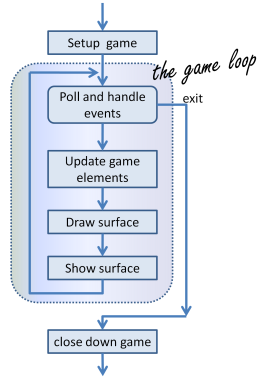
In every game, in the setup section we’ll create a window, load and prepare some content, and then enter the game loop. The game loop continuously does four main things:
- it polls for events — i.e. asks the system whether events have occurred — and responds appropriately,
- it updates whatever internal data structures or objects need changing,
- it draws the current state of the game into a (non-visible) surface,
- it puts the just-drawn surface on display.
In [2]:
import pygame
def main():
""" Set up the game and run the main game loop """
pygame.init() # Prepare the pygame module for use
surface_sz = 480 # Desired physical surface size, in pixels.
# Create surface of (width, height), and its window.
main_surface = pygame.display.set_mode((surface_sz, surface_sz))
# Set up some data to describe a small rectangle and its color
small_rect = (300, 200, 150, 90)
some_color = (255, 0, 0) # A color is a mix of (Red, Green, Blue)
while True:
ev = pygame.event.poll() # Look for any event
if ev.type == pygame.QUIT: # Window close button clicked?
break # ... leave game loop
# Update your game objects and data structures here...
# We draw everything from scratch on each frame.
# So first fill everything with the background color
main_surface.fill((0, 200, 255))
# Overpaint a smaller rectangle on the main surface
main_surface.fill(some_color, small_rect)
# Now the surface is ready, tell pygame to display it!
pygame.display.flip()
pygame.quit() # Once we leave the loop, close the window.
main()
pygame 1.9.4 Hello from the pygame community. https://www.pygame.org/contribute.html
In [1]:
import pygame
import time
def main():
pygame.init() # Prepare the PyGame module for use
main_surface = pygame.display.set_mode((480, 240))
# Load an image to draw. Substitute your own.
# PyGame handles gif, jpg, png, etc. image types.
ball = pygame.image.load("pygame/ball.png")
ball = pygame.transform.scale(ball, [20, 20])
# Create a font for rendering text
my_font = pygame.font.SysFont("Courier", 16)
frame_count = 0
frame_rate = 0
t0 = time.clock()
while True:
# Look for an event from keyboard, mouse, joystick, etc.
ev = pygame.event.poll()
if ev.type == pygame.QUIT: # Window close button clicked?
break # Leave game loop
# Do other bits of logic for the game here
frame_count += 1
if frame_count % 500 == 0:
t1 = time.clock()
frame_rate = 500 / (t1-t0)
t0 = t1
# Completely redraw the surface, starting with background
main_surface.fill((0, 200, 255))
# Put a red rectangle somewhere on the surface
main_surface.fill((255,0,0), (300, 100, 150, 90))
# Copy our image to the surface, at this (x,y) posn
main_surface.blit(ball, (100, 120))
# Make a new surface with an image of the text
the_text = my_font.render("Frame = {0}, rate = {1:.2f} fps"
.format(frame_count, frame_rate), True, (0,0,0))
# Copy the text surface to the main surface
main_surface.blit(the_text, (10, 10))
# Now that everything is drawn, put it on display!
pygame.display.flip()
pygame.quit()
main()
pygame 1.9.4 Hello from the pygame community. https://www.pygame.org/contribute.html
/Users/rbasnet/miniconda3/lib/python3.7/site-packages/ipykernel_launcher.py:18: DeprecationWarning: time.clock has been deprecated in Python 3.3 and will be removed from Python 3.8: use time.perf_counter or time.process_time instead /Users/rbasnet/miniconda3/lib/python3.7/site-packages/ipykernel_launcher.py:30: DeprecationWarning: time.clock has been deprecated in Python 3.3 and will be removed from Python 3.8: use time.perf_counter or time.process_time instead
In [ ]: