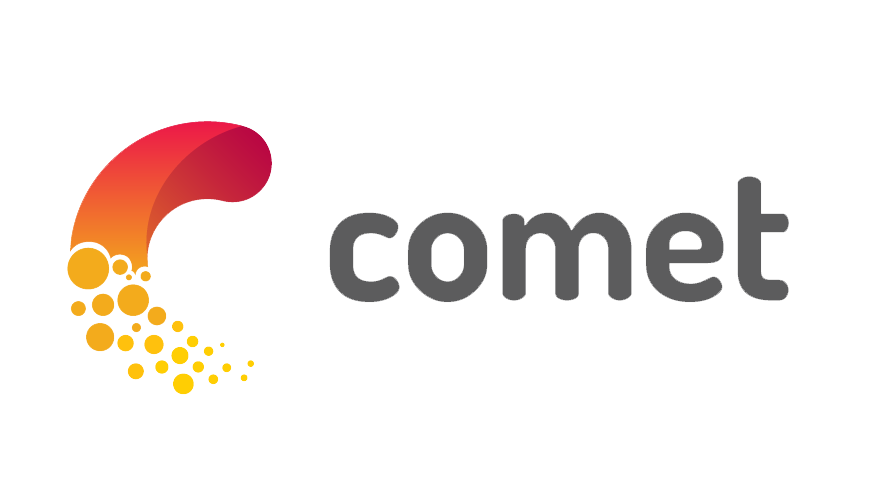
MNIST Example in fastai¶
This Jupyter notebook demonstrates using the fastai (version 1.0.38) deep learning framework with comet.ml.
In this example, we load a fastai model, called WideResNet, and train it on a small part of the MNIST_TINY dataset.
fastai is a framework built on top of the torch Python library.
To find out more, you might find these links helpful:
- http://www.fast.ai/
- http://docs.fast.ai/
- http://www.fast.ai/2018/08/10/fastai-diu-imagenet/
- https://en.wikipedia.org/wiki/MNIST_database
- http://jupyter.org/
Let's get started!
0. Installation¶
This example uses fastai version 1.0.38. You can install a specific version of fastai (which should also install the correct version of torch) with this command at the terminal:
python -m pip install fastai==1.0.38
Once you have fastai and torch installed, we are ready to import them.
1. Imports¶
First, we import the comet_ml library, followed by the fastai library, and others if needed. The only requirement here is that comet_ml be imported first. If you forget, just restart the kernel, and import them in the proper order.
## Import this first:
from comet_ml import Experiment
## Import the deep learning framework:
import fastai
import fastai.vision
## Additional libraries for this example:
import glob
import os
2. Dataset¶
As a simple demo, we'll start with the the MNIST_TINY dataset, In fastai, we use the datasets.untar_data function to download and uncompress the data:
path = fastai.datasets.untar_data(fastai.datasets.URLs.MNIST_TINY)
print("data path:", path)
data path: /home/dblank/.fastai/data/mnist_tiny
The path returned by the untar_data function shows where the data was saved. Using the shell ! magic, we can explore the dataset in more detail:
! ls ~/.fastai/data/mnist_tiny/train/3/
715.png 7463.png 8360.png 9141.png 9303.png 7288.png 7626.png 8957.png 9192.png 9637.png
By poking around here, we can see that there are two categories 3 and 7 and each category has about 2,000 examples.
That is still too many for a CPU, so we trim it down to 10 in each category:
dirname = os.path.dirname(path)
for group in ["mnist_tiny/train/3/*.png",
"mnist_tiny/train/7/*.png",
"mnist_tiny/valid/3/*.png",
"mnist_tiny/valid/7/*.png"]:
for filename in glob.glob(os.path.join(dirname, group))[10:]:
os.remove(filename)
Now, we check again to see if we have just 10 images:
! ls ~/.fastai/data/mnist_tiny/train/3/
715.png 7463.png 8360.png 9141.png 9303.png 7288.png 7626.png 8957.png 9192.png 9637.png
To see these images, we can use some tools from the IPython library:
from IPython.display import Image, display
Let's see what the training set looks like for the 3 and 7 categories:
dirname = os.path.dirname(path)
for group in ["mnist_tiny/train/3/*.png",
"mnist_tiny/train/7/*.png"]:
for filename in glob.glob(os.path.join(dirname, group)):
display(Image(filename))
So, all of the files under mnist_tiny/train/3/ are pictures of 3's, and mnist_tiny/train/7/ are pictures of 7's.
Now we get the image data from the folder. To train a dataset in fastai, we must create a DataBunch. In this case, we can use ImageDataBunch in the fastai.vision library. We pick 10 as the batch size (bs) because there are only 10 images in each category.
data = fastai.vision.ImageDataBunch.from_folder(path, bs=10) # bs: batch size
That's better for this simple test. Now we can create a model, and train the network:
3. Model¶
In this example, we will use the pre-designed WideresNet from fastai. The model is also known as wrn_22.
model = fastai.vision.models.WideResNet(num_groups=3,
N=3,
num_classes=10,
k=6,
drop_p=0.)
That's it! Often, you would probably build your own model, or adjust a default model. To see more on model building in fastai, see:
4. Experiment¶
In order for comet.ml to log your experiment and results, you need to create an Experiment instance. To do this, you'll need two items:
- a Comet
api_key - a
project_name
You can find your Comet api_key when you log in to https://www.comet.ml and click on your project. You should see a screen that looks similar to:

Click on the API key to copy the key to your clipboard.
It is recommended that you put your COMET_API_KEY in a .env key in the current directory. You can do that using the following code. Put it in a cell, replace the ... with your key, and then delete the cell. That way your key stays private.
%%writefile .env
COMET_API_KEY=...
It is also recommended that you use your project_name in the cell, so you can match the results with this code. You can make up a new name, or add this experiment to a project that already exists.
experiment = Experiment(project_name="comet_notebooks")
COMET INFO: Experiment is live on comet.ml https://www.comet.ml/cometpublic/comet-notebooks/d21f94a1c71841d2961da1e6ddb5ab20
If you get the error that ends with:
ValueError: Comet.ml requires an API key. Please provide as the first argument to Experiment(api_key) or as an environment variable named COMET_API_KEY
then that means that either you don't have an .env file in this directory, or the key is invalid.
Otherwise, you should see the message:
COMET INFO: Experiment is live on comet.ml https://www.comet.ml/...
If you click the URL, then a new page will open up. But, even better, you can execute the following line to see the experiment in the current notebook:
experiment.display()
By the way, the line experiment.display() works when you are at the console too. It will open up a window in your browser.
Now, we are ready for training!
5. Training¶
In fastai, we can train differently depending on if we are running CPU or a GPU. To test, we can use the data.device.type property. This will create a fastai Learner:
if data.device.type == 'cpu':
learn = fastai.basic_train.Learner(data, model, metrics=fastai.metrics.accuracy)
else: # GPU:
learn = fastai.basic_train.Learner(data, model, metrics=fastai.metrics.accuracy).to_fp16()
Now we are ready to train the model. To tell Comet about the details, we put the call to fit or fit_one_cylce inside an indented block under experiment.train():
with experiment.train():
learn.fit_one_cycle(2, 3e-3, wd=0.4, div_factor=10, pct_start=0.5)
Total time: 00:10 epoch train_loss valid_loss accuracy 1 2.331475 2.306675 0.000000 (00:05) 2 1.933559 2.272467 0.000000 (00:05)
6. Logging¶
In fastai, Comet will automatically log:
- the model description
- the training loss
- the training validation
- the source code
To log other items manually, you can use any of the following:
experiment.log_html(HTML_STRING)experiment.html_log_url(URL_STRING)experiment.image(FILENAME)experiment.log_dataset_hash(DATASET)experiment.log_other(KEY, VALUE)experiment.log_metric(NAME, VALUE)experiment.log_parameter(PARAMETER, VALUE)experiment.log_figure(NAME, FIGURE)
For complete details, please see:
7. Finish¶
Finall, we are ready to tell Comet that our experiment is complete. You don't need to do this is a script that ends. But in Jupyter, we need to indicate that the experiment is finished. We do that with the experiment.end() method:
experiment.end()
COMET INFO: Uploading stats to Comet before program termination (may take several seconds) COMET INFO: Experiment is live on comet.ml https://www.comet.ml/cometpublic/comet-notebooks/d21f94a1c71841d2961da1e6ddb5ab20
That's it! If you have any questions, please visit us on https://cometml.slack.com