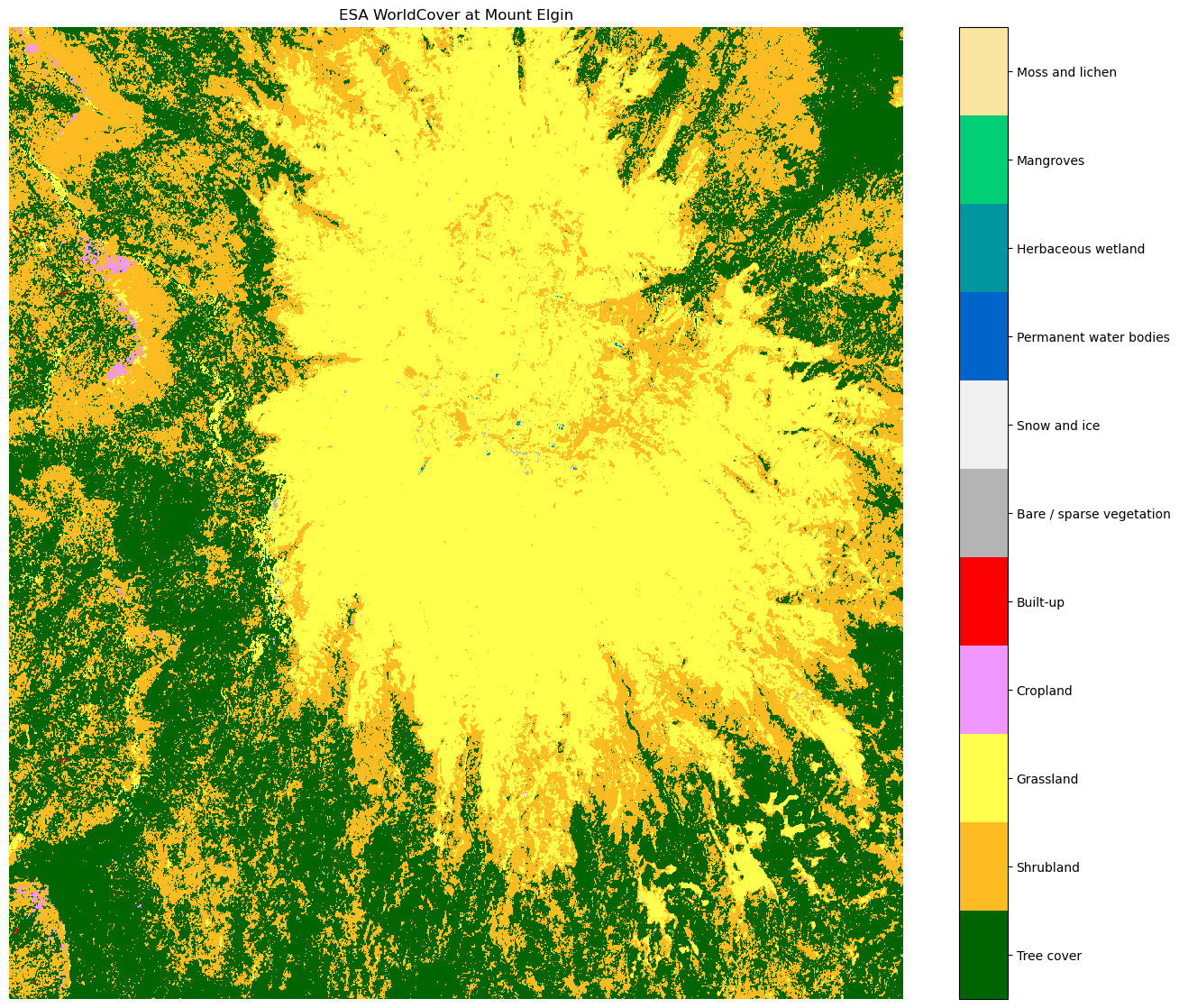Accessing ESA WorldCover classification data with the Planetary Computer STAC API¶
The European Space Agency (ESA) WorldCover product provides global land cover maps for the years 2020 and 2021 at 10 meter resolution based on the combination of Sentinel-1 radar data and Sentinel-2 imagery. The discrete classification maps provide 11 classes defined using the Land Cover Classification System (LCCS) developed by the United Nations (UN) Food and Agriculture Organization (FAO). The map images are stored in cloud-optimized GeoTIFF format.
Two versions of the WorldCover product are available:
- WorldCover 2020 produced using v100 of the algorithm (User Manual)
- WorldCover 2021 produced using v200 of the algorithm (User Manual)
Since the WorldCover maps for 2020 and 2021 were generated with different algorithm versions (v100 and v200, respectively), changes between the maps include both changes in real land cover and changes due to the used algorithms.
Data Access¶
This notebook works with or without an API key, but you will be given more permissive access to the data with an API key. If you are using the Planetary Computer Hub to run this notebook, then your API key is automatically set to the environment variable PC_SDK_SUBSCRIPTION_KEY for you when your server is started. Otherwise, you can view your keys by signing in to the developer portal. The API key may be manually set via the environment variable PC_SDK_SUBSCRIPTION_KEY or the following code:
import planetary_computer
planetary_computer.settings.set_subscription_key(<YOUR API Key>)
The datasets hosted by the Planetary Computer are available in Azure Blob Storage. We'll use pystac-client to search the Planetary Computer's STAC API for the subset of the data that we care about, and then we'll load the data directly from Azure Blob Storage. We'll specify a modifier so that we can access the data stored in the Planetary Computer's private Blob Storage Containers. See Reading from the STAC API and Using tokens for data access for more.
Define the area of interest and search the collection¶
Let's define a bounding box around Mount Elgon, which sits on the border of Uganda and Kenya.
bbox_of_interest = [33.984, 0.788, 34.902, 1.533]
Use pystac-client to search over the ESA WorldCover collection.
import pystac_client
import planetary_computer
catalog = pystac_client.Client.open(
"https://planetarycomputer.microsoft.com/api/stac/v1",
modifier=planetary_computer.sign_inplace,
)
search = catalog.search(
collections=["esa-worldcover"],
bbox=bbox_of_interest,
)
items = list(search.get_items())
items
[<Item id=ESA_WorldCover_10m_2020_v100_N00E033>]
Available Assets & Metadata¶
Our search returned one item, a 3x3 degree tile of classification data. Let's display the available assets and metadata.
import rich.table
# Assets
t_assets = rich.table.Table("Key", "Value")
for key, asset in items[0].assets.items():
t_assets.add_row(key, asset.title)
t_assets
┏━━━━━━━━━━━━━━━━━━┳━━━━━━━━━━━━━━━━━━━━━━━━━━━━━━━━━┓ ┃ Key ┃ Value ┃ ┡━━━━━━━━━━━━━━━━━━╇━━━━━━━━━━━━━━━━━━━━━━━━━━━━━━━━━┩ │ map │ Land Cover Classes │ │ tilejson │ TileJSON with default rendering │ │ rendered_preview │ Rendered preview │ └──────────────────┴─────────────────────────────────┘
# Metadata
t_metadata = rich.table.Table("Key", "Value")
for k, v in sorted(items[0].properties.items()):
t_metadata.add_row(k, str(v))
t_metadata
┏━━━━━━━━━━━━━━━━━━━━━━━━━━━━━┳━━━━━━━━━━━━━━━━━━━━━━━━━━━━━━━━━━━━━━━━━━━━━━━━━━━━━━━━┓ ┃ Key ┃ Value ┃ ┡━━━━━━━━━━━━━━━━━━━━━━━━━━━━━╇━━━━━━━━━━━━━━━━━━━━━━━━━━━━━━━━━━━━━━━━━━━━━━━━━━━━━━━━┩ │ created │ 2022-05-16T16:37:31.807816Z │ │ datetime │ None │ │ description │ ESA WorldCover product at 10m resolution for year 2020 │ │ end_datetime │ 2020-12-31T23:59:59Z │ │ esa_worldcover:product_tile │ N00E033 │ │ instruments │ ['c-sar', 'msi'] │ │ mission │ sentinel-1, sentinel-2 │ │ platform │ sentinel-1a, sentinel-1b, sentinel-2a, sentinel-2b │ │ proj:epsg │ 4326 │ │ start_datetime │ 2020-01-01T00:00:00Z │ └─────────────────────────────┴────────────────────────────────────────────────────────┘
The map asset contains the full resolution data, but we can use the rendered_preview asset to quickly visualize the Item data using the Planetary Computer's data API.
from IPython.display import Image
Image(url=items[0].assets["rendered_preview"].href)

Render our area of interest¶
Let's create a plot of our area of interest. This dataset includes classification information which maps raster values to class descriptions and preferred colors. We'll want to use this information when plotting the data. We can extract it from the map asset.
class_list = items[0].assets["map"].extra_fields["classification:classes"]
classmap = {
c["value"]: {"description": c["description"], "hex": c["color-hint"]}
for c in class_list
}
t = rich.table.Table("Value", "Description", "Hex Color")
for k, v in classmap.items():
t.add_row(str(k), v["description"], v["hex"])
t
┏━━━━━━━┳━━━━━━━━━━━━━━━━━━━━━━━━━━┳━━━━━━━━━━━┓ ┃ Value ┃ Description ┃ Hex Color ┃ ┡━━━━━━━╇━━━━━━━━━━━━━━━━━━━━━━━━━━╇━━━━━━━━━━━┩ │ 10 │ Tree cover │ 006400 │ │ 20 │ Shrubland │ FFBB22 │ │ 30 │ Grassland │ FFFF4C │ │ 40 │ Cropland │ F096FF │ │ 50 │ Built-up │ FA0000 │ │ 60 │ Bare / sparse vegetation │ B4B4B4 │ │ 70 │ Snow and ice │ F0F0F0 │ │ 80 │ Permanent water bodies │ 0064C8 │ │ 90 │ Herbaceous wetland │ 0096A0 │ │ 95 │ Mangroves │ 00CF75 │ │ 100 │ Moss and lichen │ FAE6A0 │ └───────┴──────────────────────────┴───────────┘
We'll use this class information to create a custom colormap for plotting the data and to extract data that we need to add an informative colorbar to the plot.
import matplotlib.colors
colors = ["#000000" for r in range(256)]
for key, value in classmap.items():
colors[int(key)] = f"#{value['hex']}"
cmap = matplotlib.colors.ListedColormap(colors)
# sequences needed for an informative colorbar
values = [key for key in classmap]
boundaries = [(values[i + 1] + values[i]) / 2 for i in range(len(values) - 1)]
boundaries = [0] + boundaries + [255]
ticks = [(boundaries[i + 1] + boundaries[i]) / 2 for i in range(len(boundaries) - 1)]
tick_labels = [value["description"] for value in classmap.values()]
Load the data from our area of interest using odc-stac.
import odc.stac
ds = odc.stac.load(items, crs="EPSG:4326", resolution=0.0001, bbox=bbox_of_interest)
map_data = ds["map"].isel(time=-1).load()
map_data
<xarray.DataArray 'map' (latitude: 7450, longitude: 9180)>
array([[30, 30, 30, ..., 30, 30, 30],
[30, 30, 30, ..., 30, 20, 20],
[30, 30, 30, ..., 30, 30, 30],
...,
[40, 40, 40, ..., 40, 40, 40],
[40, 40, 40, ..., 40, 40, 40],
[40, 40, 40, ..., 40, 40, 40]], dtype=uint8)
Coordinates:
* latitude (latitude) float64 1.533 1.533 1.533 ... 0.7882 0.7881 0.788
* longitude (longitude) float64 33.98 33.98 33.98 33.98 ... 34.9 34.9 34.9
spatial_ref int32 4326
time datetime64[ns] 2020-01-01
Attributes:
nodata: 0Finally, we can plot our area of interest with a colorbar labeled with the class descriptions.
from matplotlib import cm
import matplotlib.pyplot as plt
fig, ax = plt.subplots(figsize=(16, 14))
normalizer = matplotlib.colors.Normalize(vmin=0, vmax=255)
map_data.isel(latitude=slice(3000, 6000), longitude=slice(4000, 7000)).plot(
ax=ax, cmap=cmap, norm=normalizer
)
colorbar = fig.colorbar(
cm.ScalarMappable(norm=normalizer, cmap=cmap),
boundaries=boundaries,
values=values,
cax=fig.axes[1].axes,
)
colorbar.set_ticks(ticks, labels=tick_labels)
ax.set_axis_off()
ax.set_title("ESA WorldCover at Mount Elgin");